Click Play for Installation Instructions
Adding Wazala online Store to your Webs site is simple and easy. The Webs site builder provides everything you need to get your business online. It plays beautifully with Wazala.
Step By Step
The following are step by step instructions for adding your Wazala Ecommerce Store to your Webs site.
Step 1: Make sure you have a Wazala Account Setup
If you do not have your Wazala account setup yet, you must sign up. The process is easy and only takes a few minutes. You can always come back and proceed with adding your Wazala Ecommerce Store to your Webs site.
Step 2: Get your Wazala code ready
Within Wazala, decide on your code options, and copy the code to your clipboard. The Wazala code video explains your options, and directs you step by step.
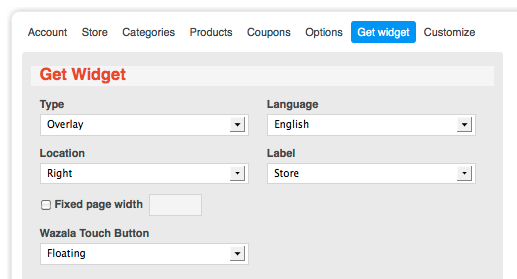
Step 3: Sign into Webs
Once signed into your Webs account, select the site you wish to add the Wazala store to and click on Edit This Site.
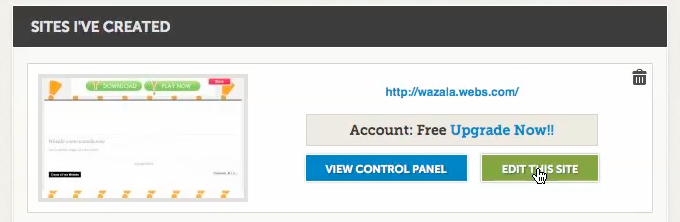
Step 4: Adding the Wazala code to your site
Once in the Site Editor, click on Edit Website.
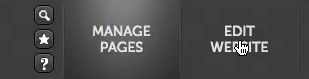
Once you see your site, click on Content Box, to add a content Box.

and once the content box appears, choose HTML from the top menu.
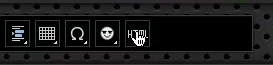
A dialogue box will appear, simply paste the Wazala code into the dialog box click on Insert HTML.
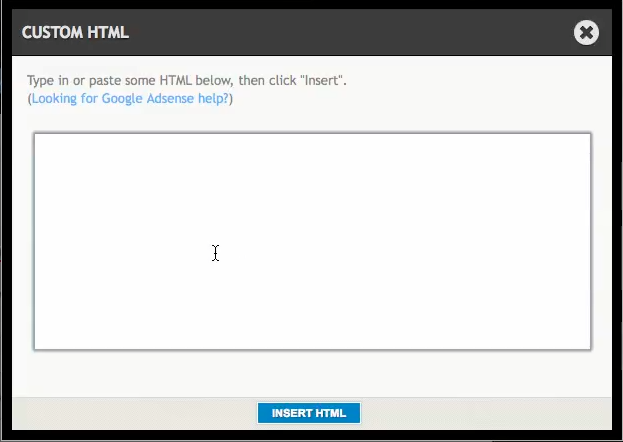
Once done, you can publish your site.
That's it, you now have the Wazala Online Store on your Webs site!
