Click Play for Installation Instructions
Adding Wazala online store to your Virb site, is simple and easy. Virb allows you to build an elegantly simple website easily. It plays beautifully with Wazala.
Step By Step
The following are step by step instructions for adding your Wazala Ecommerce Store to your Virb site.
Step 1: Make sure you have a Wazala Account Setup
If you do not have your Wazala account setup yet, you must sign up. The process is easy and only takes a few minutes. You can always come back and proceed with adding your Wazala Ecommerce Store to your Virb site.
Step 2: Get your Wazala code ready
Within Wazala, decide on your code options, and copy the code to your clipboard. The Wazala code video explains your options, and directs you step by step.
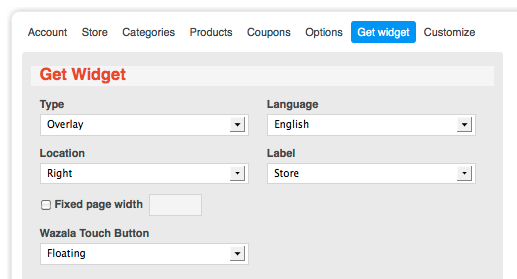
Step 3: Log into Virb
Once logged into Virb, click on Customize your Theme, on the right.
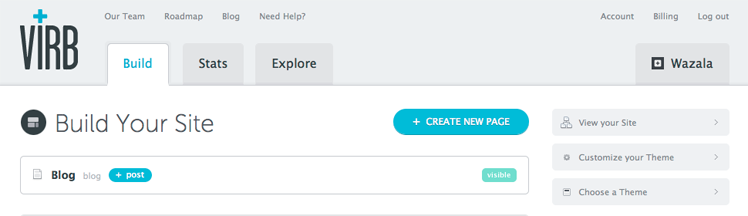
Step 4: Adding the Wazala code to your site
Once in the page layout, choose Advanced and then HTML.
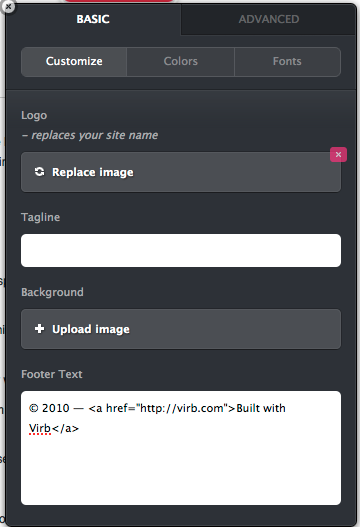
Your page HTML will appear.

Paste the Wazala code right before the /head area for overlay, or anywhere within the page in an area that allows you the 931 pixel width of the store, for embed. Then click on Save + Close.
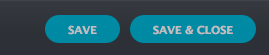
That's it, you now have the Wazala Online Store on your Virb site!
