Click Play for Installation Instructions
Adding Wazala online store to your BaseKit site is simple and easy. BaseKit provides a new way of website building. It plays beautifully with Wazala.
Step By Step
The following are step by step instructions for adding your Wazala Ecommerce Store to your BaseKit site.
Step 1: Make sure you have a Wazala Account Setup
If you do not have your Wazala account setup yet, you must sign up. The process is easy and only takes a few minutes. You can always come back and proceed with adding your Wazala Ecommerce Store to your BaseKit site.
Step 2: Get your Wazala code ready
Within Wazala, decide on your code options, and copy the code to your clipboard. The Wazala code video explains your options, and directs you step by step.
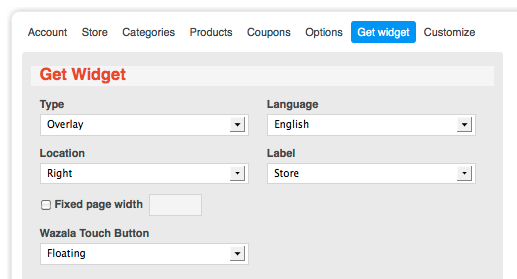
Step 3: Sign into BaseKit
Once logged into your BaseKit account, pick the site you wish to add Wazala to and click on Edit.
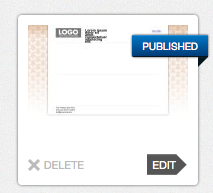
Step 4: Adding the Wazala code to your site
Once in the page layout, go to Widgets, scroll down and select Embed/Add code to page.
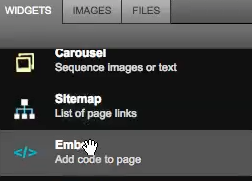
Drag this into an area within your site, and a box will appear.
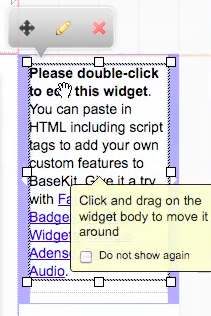
Double click on the box and a dialogue box will appear. Simply replace the text in the dialogue box with your Wazala code and click Save Changes.
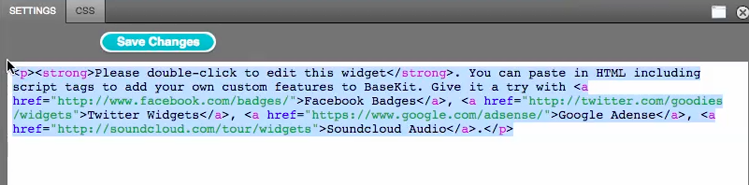
Publish your site, and you are done.
That's it, you now have the Wazala Online Store on your BaseKit site!
