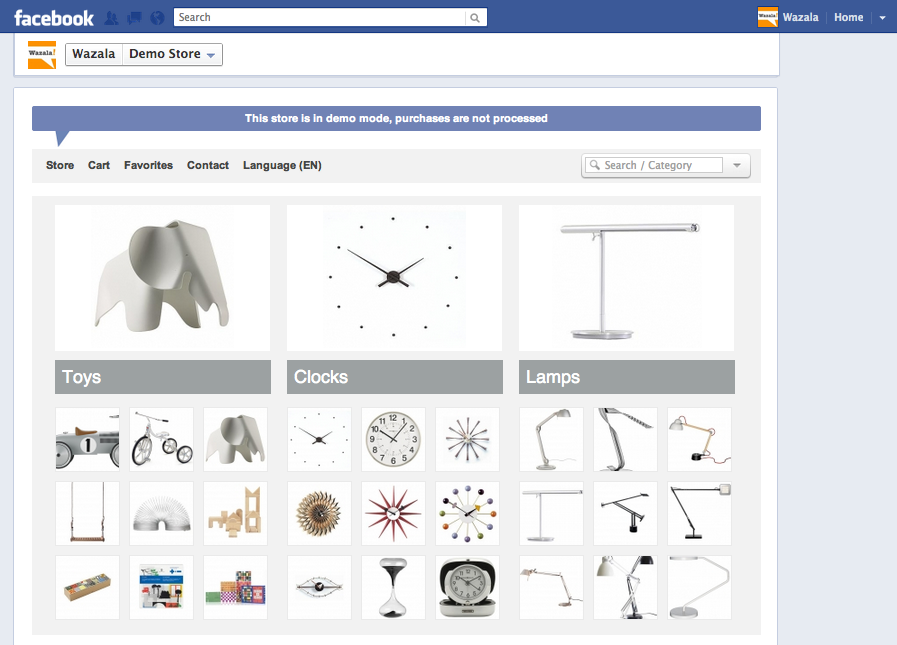Creating a Wazala store is easy, and when you’re done you should add your own store to your Facebook page. Just in case you’re not sure why here are some of the Great features of the Wazala Facebook Store.
Why Wazala to Sell on Facebook?
• Customers are not directed elsewhere to pay or complete a purchase. The entire process can take place within the Facebook Page.
• Customers can share what they bought with their friends, without authorizing a Facebook app, giving the store-owner (You), a brand advocate on Facebook.
• With the Wazala Social Promoter (think of it as your own marketing guru), your news is automatically published out to the social sphere with a single click. Never forget to market out again!
• Sell both shippable products and secure digital content, even preview audio before a purchase. Great for musicians to sell directly to their fans on Facebook.
• Any changes you make to your store, like adding products, placing a product on sale, tweaking a description (really anything) will be automatically changed on your Facebook store as well!
• It’s FREE! And it’s available in the FREE Wazala plan!
How to add your store to your Facebook Page
Now that we covered the whys, here is how to add the store to your Facebook page and sell on Facebook directly.
- Grab your unique Wazala key, and copy it to your clipboard. This can be found under the Facebook section in the “Account” tab, within the Wazala Store Manager.
- Login to Facebook, and go to https://apps.facebook.com/wazalastore/. This will take you to the Wazala App page within Facebook.
- Once on the Wazala application page in Facebook, you need to authorize the app.
- Next you will need to add it to a page. Facebook will ask you to select a page to add it to, especially if you have several pages you admin. Select the page, and you will be automatically directed to your page.
- Once on your page will see the Wazala tab within your tab section. Simply click on the tab and a new page will open up. Your next step is to paste your Wazala Store key. Once you do this, your store will appear.
That’s it! A simple copy and paste and you’re selling on Facebook!
NOTE: Like visuals? Checkout our step by step guide here: http://www.wazala.com/start/help/wazala-store-on-facebook/